cross-posted from: https://programming.dev/post/8149733
Andrew Cunningham (arstechnica.com) - Jan 4, 2024 8:01 am UTC Writes:
Microsoft pushed throughout 2023 to add generative AI capabilities to its software, even extending its new Copilot AI assistant to Windows 10 late last year. Now, those efforts to transform PCs at a software level is extending to the hardware: Microsoft is adding a dedicated Copilot key to PC keyboards, adjusting the standard Windows keyboard layout for the first time since the Windows key first appeared on its Natural Keyboard in 1994.
The Copilot key will, predictably, open up the Copilot generative AI assistant within Windows 10 and Windows 11. On an up-to-date Windows PC with Copilot enabled, you can currently do the same thing by pressing Windows + C. For PCs without Copilot enabled, including those that aren’t signed into Microsoft accounts, the Copilot key will open Windows Search instead (though this is sort of redundant, since pressing the Windows key and then typing directly into the Start menu also activates the Search function).
A quick Microsoft demo video shows the Copilot key in between the cluster of arrow keys and the right Alt button, a place where many keyboards usually put a menu button, a right Ctrl key, another Windows key, or something similar. The exact positioning, and the key being replaced, may vary depending on the size and layout of the keyboard.
We asked Microsoft if a Copilot key would be required on OEM PCs going forward; the company told us that the key isn’t mandatory now, but that it expects Copilot keys to be required on Windows 11 keyboards “over time.” Microsoft often imposes some additional hardware requirements on major PC makers that sell Windows on their devices, beyond what is strictly necessary to run Windows itself.
Read Microsoft is adding a new key to PC keyboards for the first time since 1994
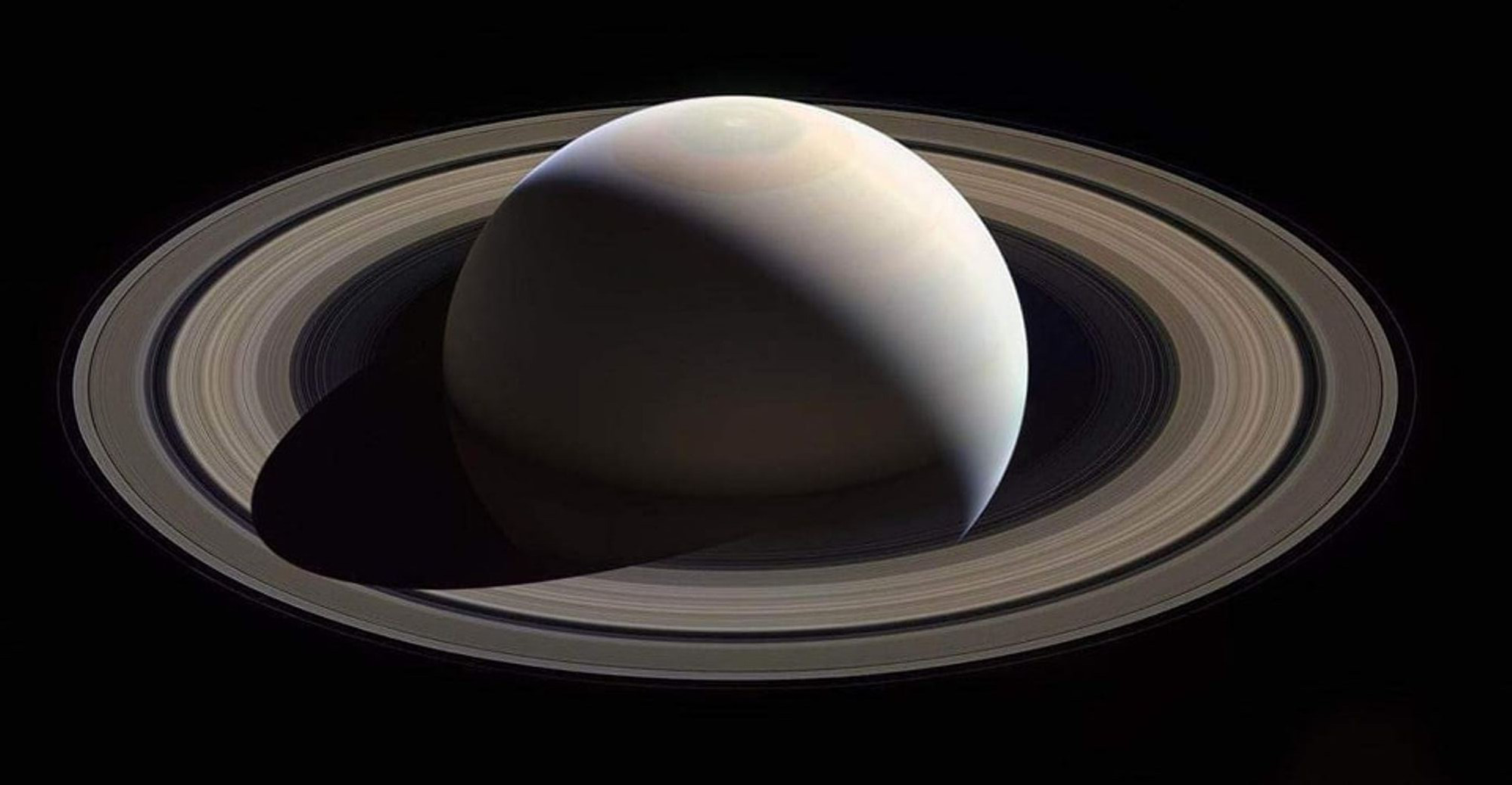
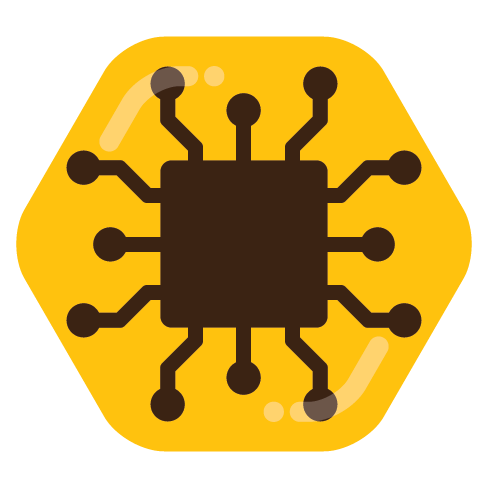
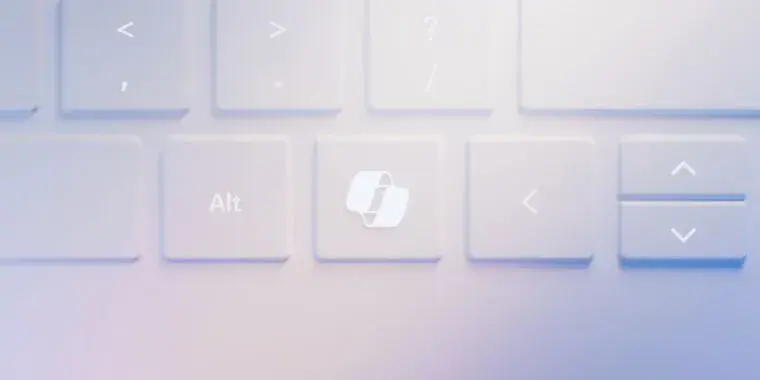
It was actually an inaccuracy. Some keyboards mostly from Microsof come with the Office key.
Pressing Office plus other keys would open various Microsoft products, a few example:
Office+W opens Microsoft Word
Office+D opens OneDrive
Office+L opens Linkedin
But you don’t actually need the key, as all this features are actually binded to Shift+Ctrl+Alt+Super (In Windows, Super is the Windows key on the keyboard). In fact, all Office button shortcuts can be used by using the same combination (Like Shift+Ctrl+Alt+Super+L for Linkedin).