I’m running Windows 10.
I have absolutely no idea what is going on. Task Manager doesn’t show anything useful, I killed processes that might be it with no effect. Is there any way whatsoever for me to learn what is causing this and remove it? I ran a Windows Defender scan and nothing showed up.

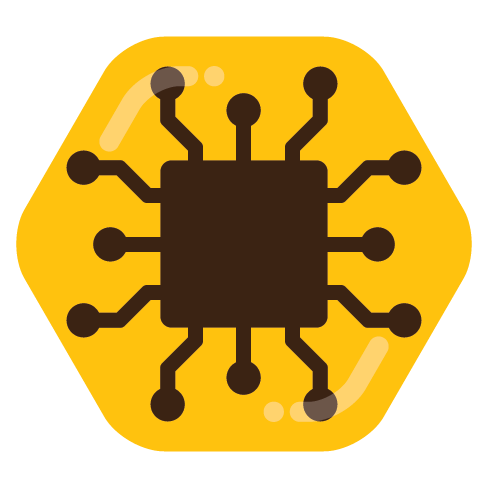
Hi there! Information security guy here. This is essentially a super quick Incident Response run-through of the basic tools I use for malicious process discovery on Windows hosts. I’m assuming this is you own personal machine, or you have permission to do this.
They are all included in the rollup installer, or you can grab them individually at those links. Don’t install everything, or at least don’t leave it all installed when you’re done. It includes a lot of tools for debugging, which you don’t want to leave lying around on your system.
Fire up Autoruns, and check under Logon and Scheduled Tasks tabs for any unusual entries. If you don’t know what something is, and the Publisher is listed as Microsoft, don’t mess with it. Any non-MS stuff in those 2 areas should be safe to disable without hurting your system.
Process Explorer gives you a live view of the processes running on your system, basically a more advanced version of Task Manager. You can scroll through it for unusual processes, and you can even check stuff like rundll.exe processes to see the arguments used to launch it, which is SUPER useful.
Process Monitor is essentially a history/ log view of all processes on your system, starting from when the program is run. Think wireshark, but for processes. You can filter out known-good processes. You can search for strings. If the process is launching, executing, and terminating too quickly to catch in Task Manager or Process Explorer, it will still show up in Process Monitor.
TCPView is sort of like netstat, but with lots more info. You can use that to watch for unknown network connections, in case the thing you’re seeing is performing some kind of network beaconing.
This is the best answer here.
That’s fantastic! 😮
Do you have a similar list for macOS? 😅